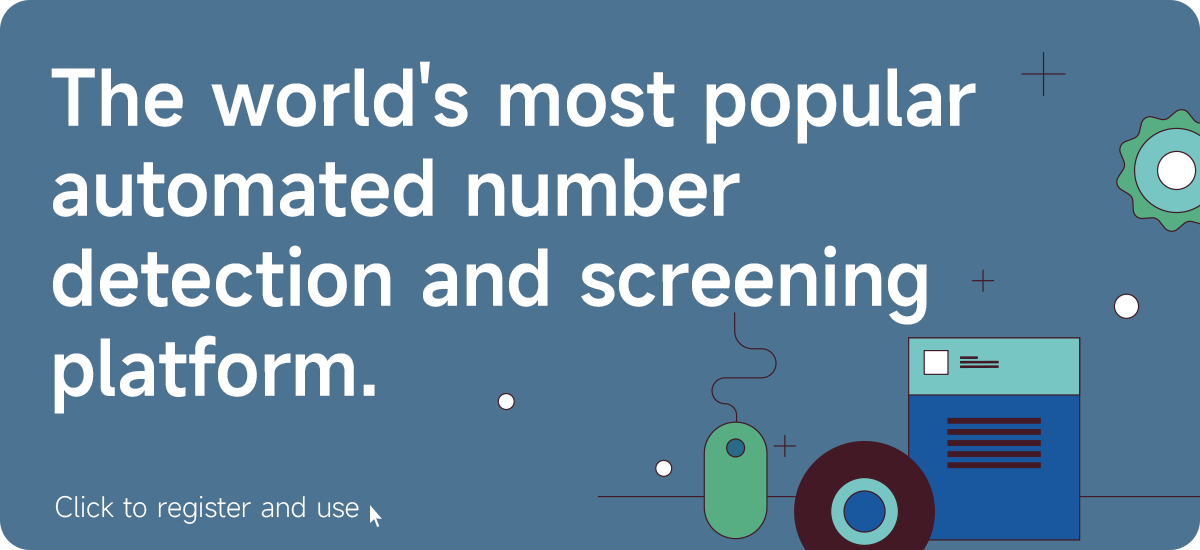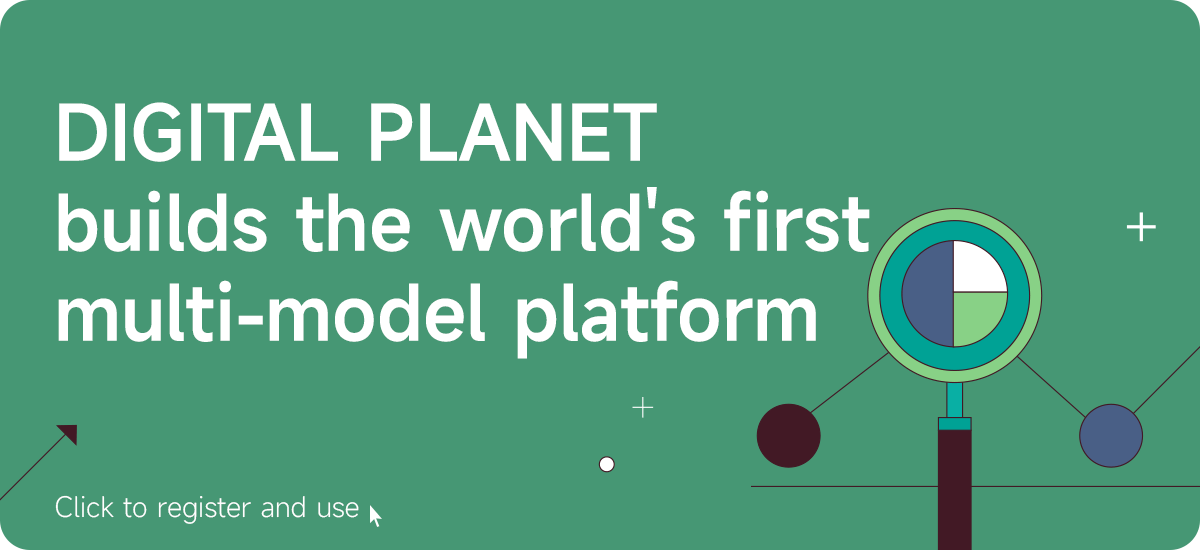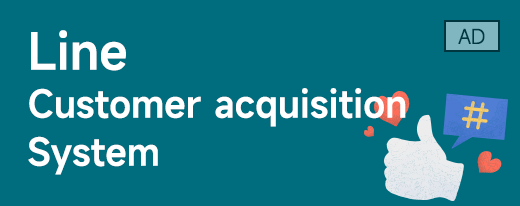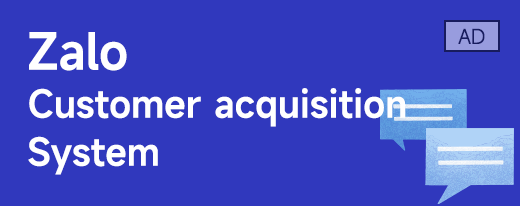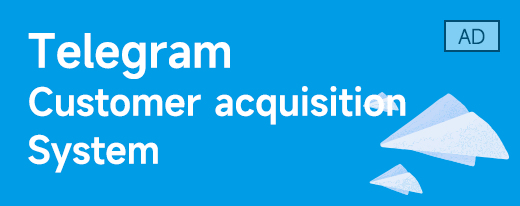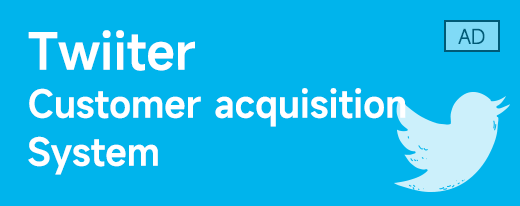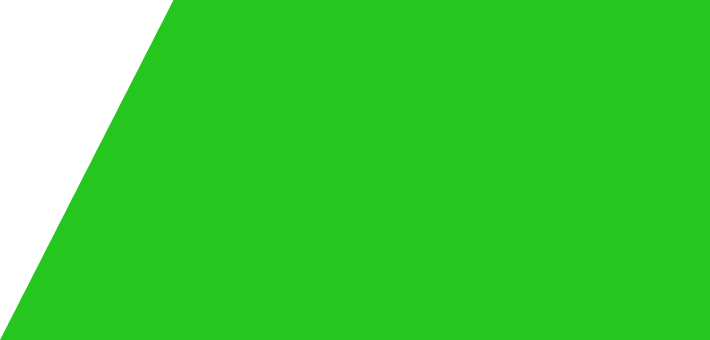Twitter’s two-factor verification feature has been upgraded to further improve account
As the world's leading social media platform, Twitter is always committed to protecting the security of users' accounts. Recently, Twitter launched the latest upgrade to its two-factor authentication (2FA) feature to further enhance the security of user accounts. This article will introduce the highlights of this new feature and how to set it up to help you better protect your Twitter account.
1. Highlights of the two-factor verification function upgrade
Multi-factor authentication: In this upgrade,Twitter not only supports traditional SMS verification codes, but also adds the option of verification through authentication apps and hardware security keys. This multi-factor authentication method significantly improves account security and prevents unauthorized access.
Stronger protection: Two-step verification combines passwords with additional authentication factors to effectively prevent others from logging into your account even if your password is compromised. This extra layer of protection greatly reduces the risk of being hacked.
User-friendly: The setting process of the new function is simple, and users can choose the most suitable verification method according to their own preferences without worrying about complicated operations.
2. How to set up two-step verification
Step 1: Log inTwitter account Open the Twitter app or website and log in to your account.
Step 2: Enter security settings Click on the avatar in the upper right corner and select"Settings and Privacy". Select "Accounts" in the left menu, then click "Security."
Step 3: Enable two-step verification existOn the "Security" page, find the "Two-factor Authentication" option and click "Enable".
Step 4: Select verification method Twitter offers three two-step verification methods:
SMS verification: enter your mobile phone number,Twitter will send a verification code to your phone, which you need to enter every time you log in.
Authentication app: Download and install an authentication app (e.g.Google Authenticator or Authy), scan the QR code provided by Twitter to obtain the verification code for verification.
Hardware Security Key: Insert a supported hardware security key device (such asYubiKey), follow the prompts to verify.
Select your preferred verification method and follow the instructions to complete setup.
Step Five: Backup Code After the setup is complete,Twitter will generate a set of backup codes. These codes can be used for account recovery if verification codes cannot be received. Keep these codes in a safe place in case you need them.
3. It is recommended to use Digital Planet
While ensuring the security of personal accounts, corporate users also need to efficiently manage and filter phone numbers. Digital Planet is a professional tool that provides global number screening and detection services and supports a variety of social and application platforms. With Digital Planet, you can easily manage a large number of phone numbers, improve work efficiency, and achieve global digital development.
By upgrading the two-step verification feature,Twitter has further improved the security of user accounts. The easy-to-use setup process and diverse verification methods allow every user to enjoy a safer social media experience. Enable two-factor authentication now to protect your Twitter account from unauthorized access. At the same time, enterprise users can use Digital Planet to optimize number management and screening and improve overall work efficiency.
digital planetis a world-leading number screening platform that combinesGlobal mobile phone number segment selection, number generation, deduplication, comparison and other functions. It provides global customers with bulk numbers supporting 236 countriesScreening and testing services, currently supports more than 40 social networks and applications, such as:
数҈字҈星҈球҈͏